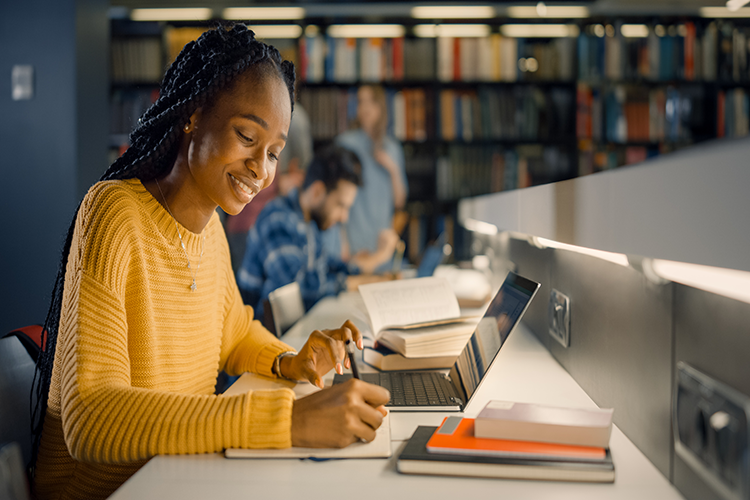Turnitin
Turnitin is an originality-checking and plagiarism-prevention service that checks writing for citation mistakes or inappropriate copying. Turnitin compares submitted papers to a massive database of student work, websites, books, and articles. Turnitin has several key features to meet your writing assignment needs:
- Develops independent learners and confident writers: Turnitin helps students improve their academic writing and research skills.
- Compares against content collections: Turnitin has a massive database that covers writing across the internet, scholarly articles, student papers, and more.
Important Resources
Training & Support
TIPS is offering several opportunities to learn more about Turnitin. Join one of our group training sessions or schedule a one-on-one with our team for more guidance on how to understand similarity reports, Turnitin results, creating more rigorous assignments, and more.