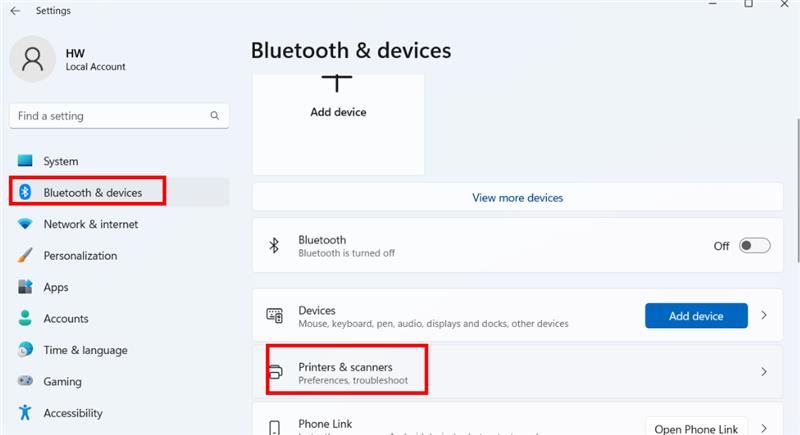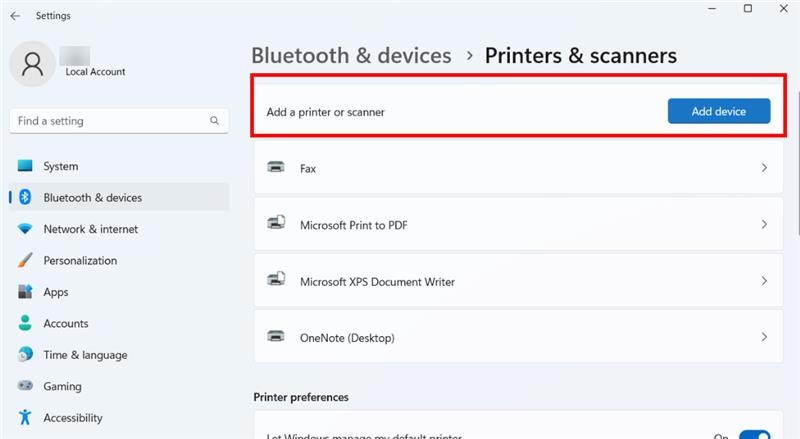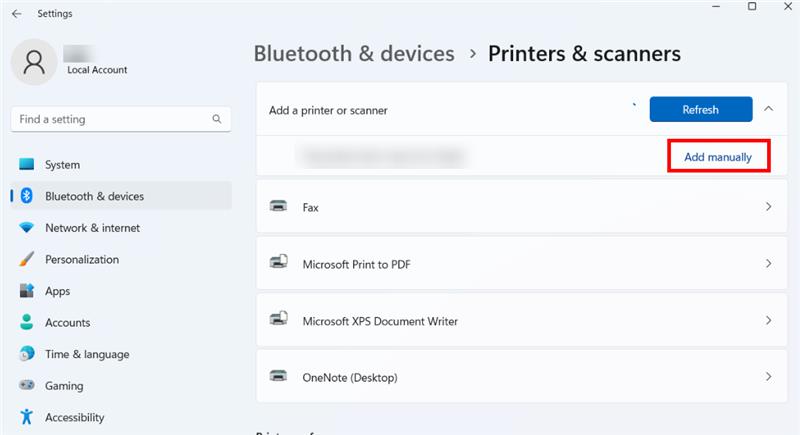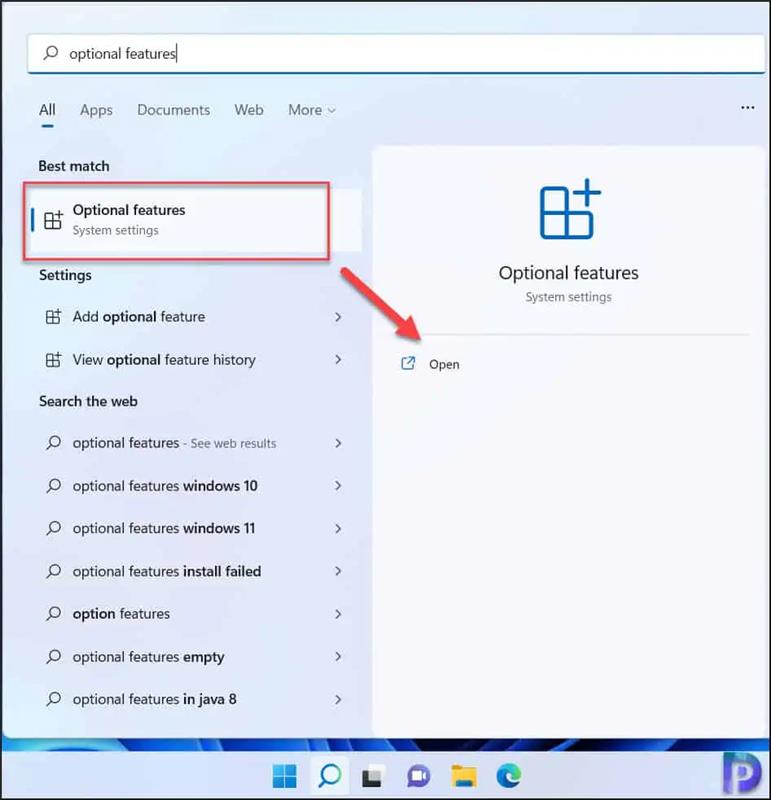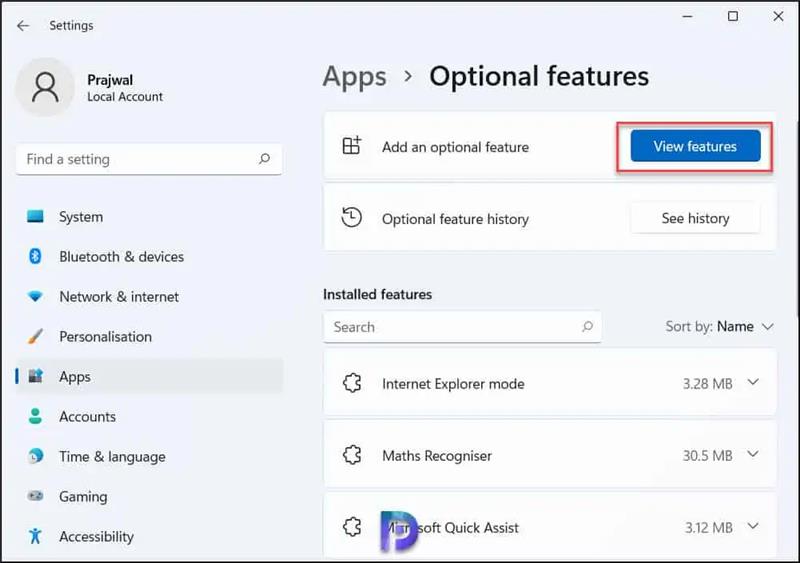Transition from Windows 10 to Windows 11 Operating System
Microsoft is retiring the Windows 10 operating system and will no longer be administering security updates, non-security updates, free or paid assisted support options, or online technical content updates for the Windows 10 as of October 14, 2025.
The Office of Information Technology is here to assist you and your department with this transition to the new and supported Windows 11 operating system.
What you should know about Windows 11
Windows 11 introduces a range of new features and improvements, including a redesigned user interface, enhanced capabilities, better integration with Microsoft services, and improved security features such as hardware-based isolation and enhanced threat protection.
Windows 11 also has more rigorous hardware requirements than Windows 10, and some older computers will not be able to be updated to Windows 11. Please work with your school or department IT professionals to either upgrade your devices to Windows 11 or replace your old computer as necessary. Systems older than Windows 10 version 2004, or those with meager hardware resources (less than 64 GB of drive space), need to be replaced or upgraded with new hardware to ensure a productive end-user experience.
We understand the organizational challenge this may present to your unit and want you to know that OIT is here to support you during this change that all university devices need to undergo.
If you do not have a school or department IT professional to assist you, please reach out to the OIT Service Desk for further information.
Next Steps for Faculty and Staff:
OIT strongly recommends, as best practice, backing up all user data before starting this process to ensure no user data is lost. The Information Security and IT Compliance (ISIC) approved backup file storage locations include H: Drive/Isilon or the university provided OneDrive for Business.
OIT encourages your department to begin the upgrade process to Windows 11 at your earliest convenience to ensure a seamless transition and continued protection for your system.
Mac Users
If you are currently using a Mac computer or device it is only affected by this transition if you also have a Windows extension on that device. All Macs using a Windows 10 extension will need to install the new Windows 11 extension.
Please connect with your department IT professional to see if your current Mac device can support the Windows 11 extension.
For more information about running Windows 11 on a Mac, please see the Microsoft website and the Apple website.
If you are NOT running a Windows 10 extension, you are not affected by this change and do not need to do anything with your device at this time.
However, OIT does strongly suggest checking that your Mac operating system is the latest version and has the latest Mac security updates installed (the latest versions of Big Sur, Monterey, and Ventura can be found on the Apple website.)
New System Requirements
Windows 11 has more rigorous system requirements than Windows 10 did, and many older processors will not be able to support it. Systems older than Windows 10 version 2004, or those with meager hardware resources (less than 64 GB), need to be replaced or upgraded with new hardware to ensure a productive end-user experience.
| System | Requirement |
| Processor | 1 gigahertz (GHz) or faster with 2 or more cores on a compatible 64-bit processor. |
| RAM | 4 gigabyte (GB). |
| Storage | 64 GB or larger storage device. |
| System firmware | UEFI, Secure Boot capable. Most modern PCs are capable of Secure Boot (security feature that protects against malware when the computer boots up or starts.) |
| TPM | Trusted Platform Module (TPM) version 2.0. Most PCs purchased in the last 5 years are capable of running this version. |
| Graphics card | Compatible with DirectX 12 or later with WDDM 2.0 driver. |
| Display | High definition (720p) display that is greater than 9” diagonally, 8 bits per color channel. |
| Internet connection and Microsoft account | For all Windows 11 editions, internet access is required to perform updates and to download and take advantage of some features. A Microsoft account is required for some features. |
If you have any questions about whether your computer or device matches these requirements, please contact your department IT professional or the OIT Service Desk.
If devices in your unit have been identified as incompatible with Windows 11 and need to be replaced, please make all device purchases through CU Marketplace and follow university procurement guidelines.
Suggested PC Specifications
Below are suggested specifications for PC devices in order to efficiently run and operate Windows 11. This is not a comprehensive list of devices, for example it does not include Macs which are an option if your unit so chooses.
IT professionals and units are welcome to custom build devices to meet their unit's needs, but the specifications below are the suggested starting point.
Please submit all purchase requests for new devices through CU Marketplace. The university has secured discounts with Dell and Apple that are only available through CU Marketplace.
Our recommended Windows specifications are available for one-click ordering under Dell in CU Marketplace.
These options are the most streamlined, economic, baseline specifications for business and enterprise use over the lifecycle of your device. While there may be other options available to order in CU Marketplace, please be aware that they may not have the computing power sufficient for all your business needs.
Baseline standard for Windows 11 Laptops
| Type | Details |
| Make and Model: | Dell Latitude 5450 |
| Processor: | Intel® Core™ Ultra 5 135U vPro® (12 MB cache, 12 cores, 14 threads, up to 4.4 GHz Turbo) |
| Memory: | 16 GB: 1 x 16 GB, DDR5, 5600 MT/s (5200 MT/s with 13th Gen Intel® Core™ processors |
| Storage: | 256 GB, M.2 2230, TLC, Gen 4 PCIe NVMe, SSD |
| Price: | Currently $952.05 in CU Marketplace |
Please also anticipate additional costs involved if you also need to purchase new docking stations, monitors, or other connecting devices. Some older equipment may no longer connect to new devices.
Before You Install Windows 11: IT Professionals
Before attempting to install Windows 11 on a university device, please make sure you have the following.
Please use Windows 11 Enterprise, Build 23H2 (or higher). You can find Windows 11 media by mapping a network drive to \\edsel\installs\Microsoft_Windows\Windows_11. For more information regarding Windows 11 deployment, builds, and Windows as a service, please see the Microsoft Windows Documentation for IT Professionals.Besides using Windows 11 media, the Windows 11 Installation Assistant Operating System Deployment (OSD)/imaging tools can be used to perform the upgrade or refresh. Microsoft offers a free, helpful Hyper-V based Windows and Office 365 deployment lab kit with a lab environment and exercises.
Contact the OIT Service Desk to schedule an onsite support appointment or assistance if you’re interested in testing a different OSD/imaging tools solution.
Installing Windows 11: IT Professionals
Please work with your department IT professional or feel free to contact the OIT Service Desk for assistance with the system upgrade process as upgrading operating systems can be a significant undertaking.
Here are some recommendations to consider during the upgrade process:
- Catalog what unique applications your department uses and plan to test those apps with each new build going forward.
- Check the system’s compatibility. Verify the system meets the requirements outlined in the section above in order for Windows 11 to be successfully installed and operated.
- Perform a system refresh.
- Back-up user data. Even though Microsoft offers an in-place upgrade option that saves user data and applications before upgrading to Windows 11, it is still best practice to back-up user data to a secure university file location such as H: Drive/Isilon or their university provided OneDrive for Business.
- Verify all applications, peripherals, and settings are functioning correctly on the new Windows 11 operating system.
Your options for going to Windows 11 include:
- Coordinate with OIT to make the Windows 11 in-place upgrade available to groups using Intune.
- Use an Operating System Deployment tool like Microsoft Configuration Manager to deploy an in-place upgrade or wipe and load task sequence.
- Manually upgrade using the Windows 11 Update Assistant.
- Manually wipe the disk and install Windows 11 using USB media.
Before upgrading to Windows 11, OIT strongly recommends, as best practice, to back-up all user data before starting this process to ensure no user data is lost.
If you encounter any issues, please contact the OIT Service Desk.