Reminder: Web Accessibility Compliance Law in effect
Learn how to meet accessibility standardsSitewide Banner
About
Need to display an important message across your entire site? The Sitewide Banner content type is perfect for displaying pertinent information to site visitors across the top of webpages. Links can also be added to the banner to direct site visitors to additional resources.
 NOTE: This is a reusable content type widget, which means it is dependent
upon content you've first created as a content type from the dashboard menu.
NOTE: This is a reusable content type widget, which means it is dependent
upon content you've first created as a content type from the dashboard menu.
Design
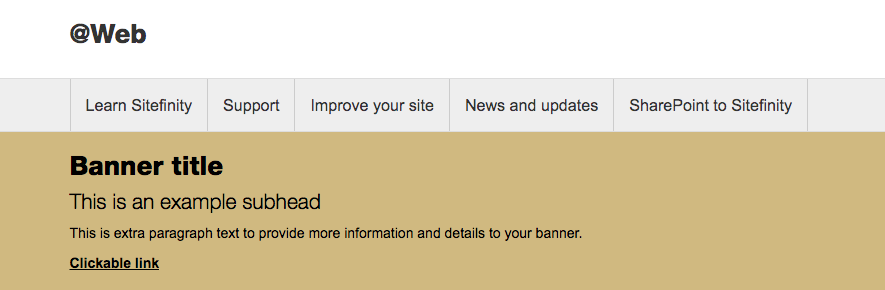
How to
Create a site banner
Go to the Content tab in the dashboard and select Sitewide Banners. If you don't see this option, you will need to be granted permissions to use this feature. If you need access, please submit a request.
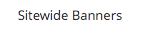
Click Create a sitewide banner.

Provide a title, subhead and paragraph description for the banner. Also, if needed, add link information.
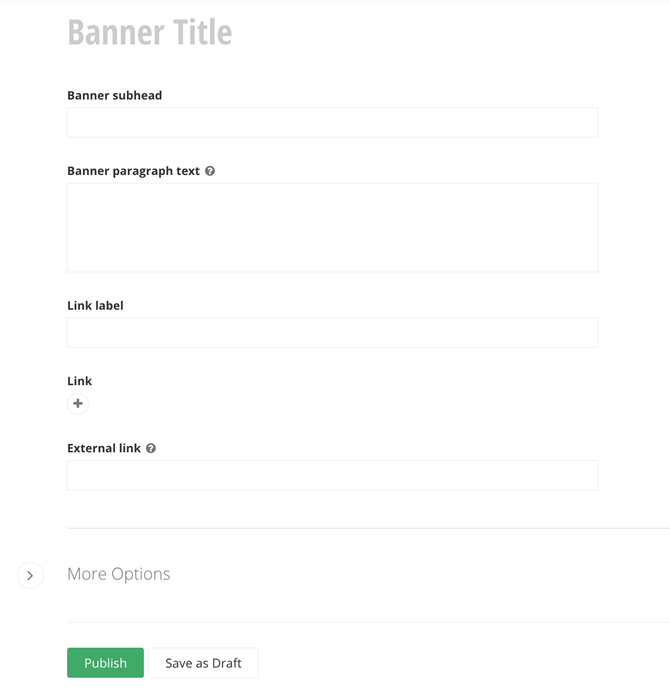
Publish
Display a site banner
First, in the Pages tab of your dashboard, find your homepage.
Click the Actions menu to the right and select Title & Properties.
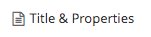
Scroll down to Site Settings and expand this section. Under Sitewide Notification Banner, click the plus button (+) and choose your banner.
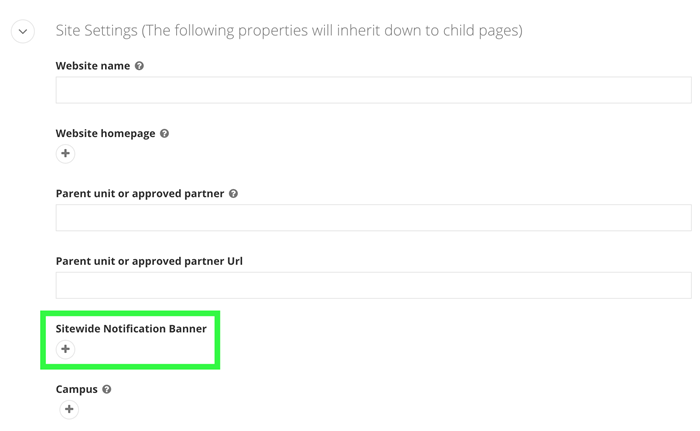
Save your changes and repeat on all top level pages.