Reminder: Web Accessibility Compliance Law in effect
Learn how to meet accessibility standardsPencil Menu Bug
The problem
 In Sitefinity, you are able to directly edit a page using the pencil menu. Unfortunately, this menu will only work if the proper site is selected on the dashboard. If you are attempting to edit a page but the site is not selected in your dashboard, you will get a 404 error:
In Sitefinity, you are able to directly edit a page using the pencil menu. Unfortunately, this menu will only work if the proper site is selected on the dashboard. If you are attempting to edit a page but the site is not selected in your dashboard, you will get a 404 error:
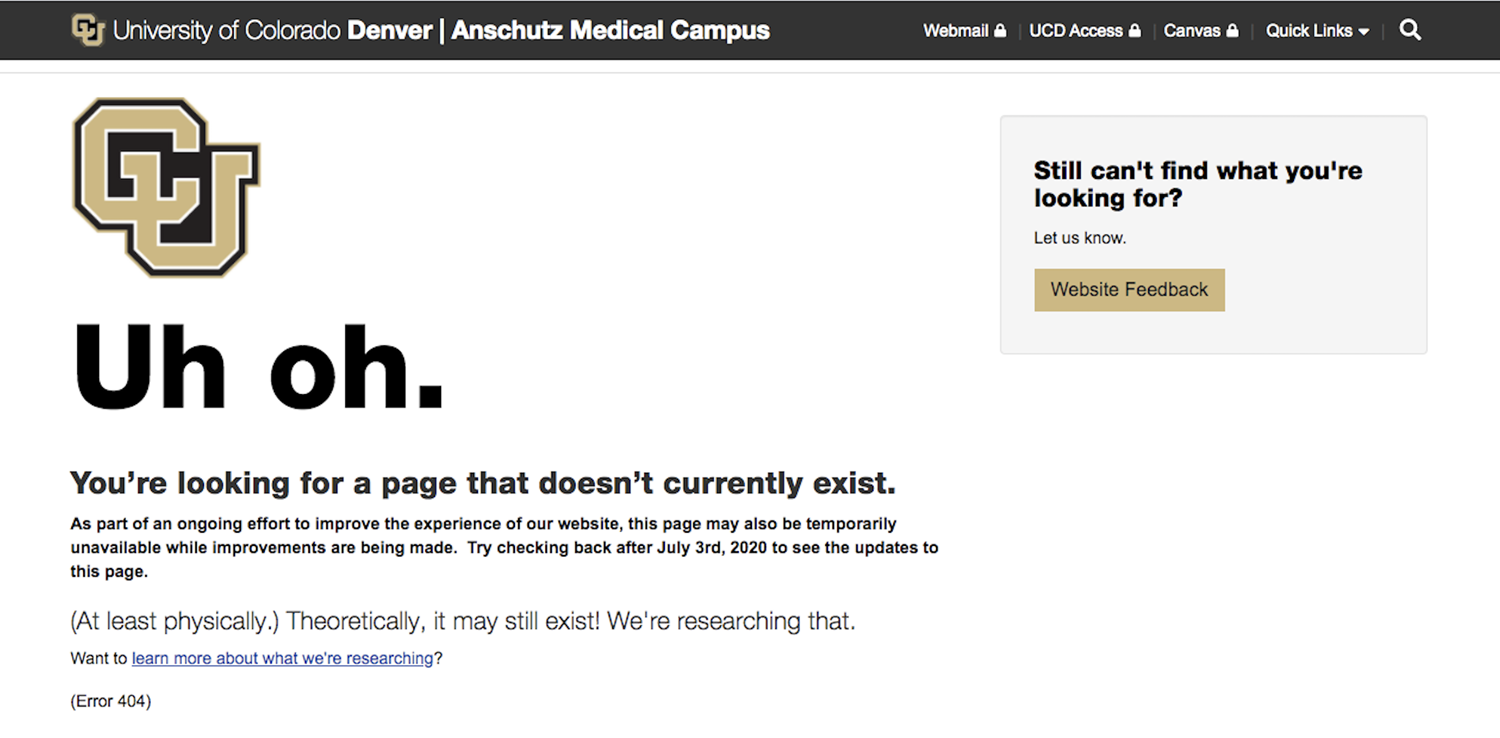
For many users who only have access to one site, this won't be as much of an issue once you initially change your site from University to the site that you will actually be working on. This information is usually cached in your browser. You may have to switch to your site after clearing your cache and browsing history occasionally.
Those who have access to multiple sites and are actively managing all of them. You might run into this issue often, if you are constantly bouncing from site to site.
The Workaround
Like mentioned above, the related site must be selected in your dashboard in order for the pencil menu to work for any given page:
First, click on the Pencil icon and select Access Dashboard:
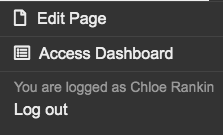
Next, switch to the proper multisite in the top left-hand corner:
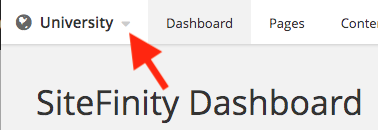
Once you select the related site, the name display will change and you can use the pencil menu on any page that is a part of that site. When you are ready to use the pencil on another site repeat the steps.
Tips
If you work with a lot of sites you might consider making most, if not all, of your edits in the dashboard. Because the site information is cache, your dashboard will always default to the last site you worked on. This means you will have to manually switch your sites as you move from site to site.